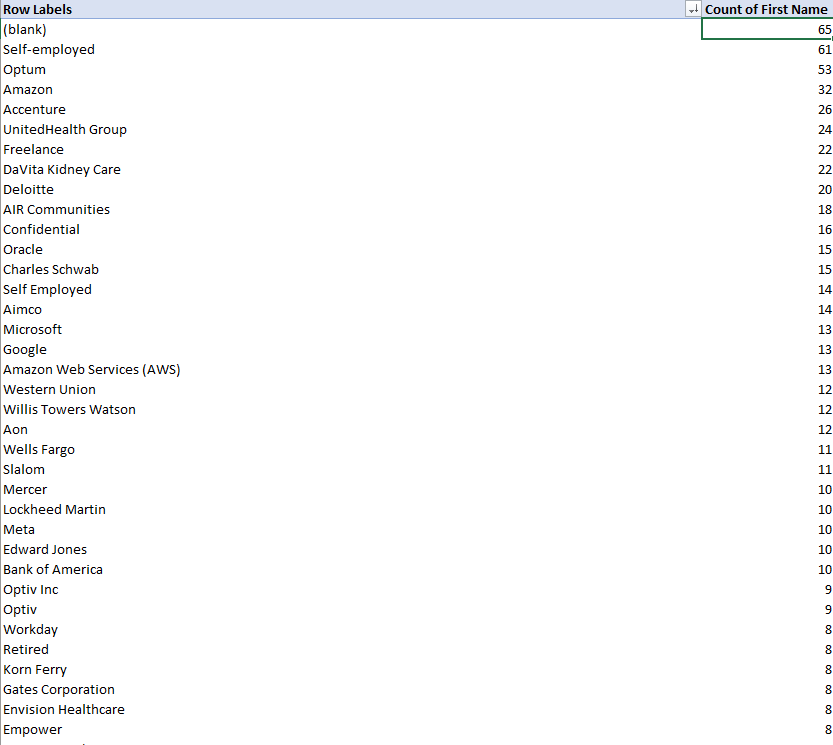TIN #011 - How To Network On LinkedIn - Part 3
Here's some tips most people don't know about!
Good Morning 👋 - Greg here.
Happy Saturday morning to everyone connecting this week.
The past two weeks, I've talked about networking on LinkedIn through Connecting and Following.
This week, I'm going to show you some secret ways to use your LinkedIn data to network.
Let me know in the comments if you have questions about LinkedIn you’d like me to answer.
Today’s issue takes about 6 minutes to read.
What is LinkedIn Data
When you use LinkedIn, you create data:
Your connections
Your posts
Your comments
Your profile
Your LinkedIn Data Archive stores data you can download into a spreadsheet format.
It's a good idea to request this data every once in awhile for two reasons:
It serves as a backup if your account is ever hacked or suspended
You can use this data to generate networking ideas
How to request your data:
The steps below come straight from LinkedIn's Help page:
"The easiest and fastest way to obtain a copy of your LinkedIn data is to initiate a data download from your Settings & Privacy page:
Click the Me icon at the top of your LinkedIn homepage.
Select Settings & Privacy from the dropdown.
Click the Data Privacy on the left rail.
Under the How LinkedIn uses your data section, click Get a copy of your data.
Select the data that you’re looking for and Request archive.
You can select specific categories of data or a larger download. If you select a specific type of data, we’ll email you within minutes. If you select the larger download, you’ll receive an email within 24 hours. Use the link provided in the email to download the information you requested.
The data will be available for download for 72 hours."
I usually download my full archive every 3 months.
It's not necessary to request your Data Archive that often, but I'll explain why I do it later in this issue.
You'll receive an email from LinkedIn when your archive is ready.
Open the email
Click on the link
You’ll be redirected to your LinkedIn account with the option to click a button that says, "Download."
Your downloaded data will be in a zip file.
When you open the zip file, it will look like this:
Your data is separated into different CSV files by the type of data each contains.
You can open any of these files with Excel, or Google Sheets, or whatever spreadsheet program you use.
How Do You Use This Data To Network?
Some of these files are more useful than others.
Open them and look at what’s in them, but I focus on three of these files to help me network.
Connections
This file shows the name, email address (maybe), current employer, current position, date of connection for your 1st degree connections.
Use this file to quickly find your connection's email address, if they have shared it in the permissions of their LinkedIn account.
Not everyone does this so it may be hit or miss.
You can also filter on the current position column to find a list of people with a specific job title.
For example, if I’m looking for a Compensation Manager, I can use my spreadsheet filter on the Position column to find all the people with that title.
This helps me find people to share interesting info about compensation or to find potential candidates for job openings I’ve heard about.
I also create pivot tables with the data to show me the names of the current Company and the count of how many of their employees I am connected to.
I sort the names of the companies from highest to lowest in the table so the companies where I am connected to the most people end up at the top.
I go through my target company list and review the pivot table to see if there are any people I already know that work at my target companies.
I also review the pivot table to see if there are a large number of employees at any one company.
That's a company I may research to add to my TCL.
The Company data is based on what the person has listed for his or her current Company.
You may have connections who started working at one of your Target Companies and you never even knew it until now.
One last thing: You can sort by Connected On to see when your first connection was on LinkedIn. My first connection was on February 17th, 2005. Find yours and put the date in the comments!
Comments
This is a file of all the Comments you left on other people's posts. It shows the date, the link to the original post you commented on and the text of the comment.
I use this to come up with ideas for posting on LinkedIn.
Remember in TIN #010 when we talked about the Follow and Comment strategy?
In that issue, I explained commenting on other people's LinkedIn posts is like going to a conference and raising you hand at the end of the presentation.
You added your two cents to the online conversation on LinkedIn.
You might have said something that could be it's own post.
Going through the comments is where I come up with some of my best posts. That's why I request my LinkedIn Data Archive every three months. I want to be sure I'm making the comments I leave everyday into new posts before I forget what I was thinking when I left the comment.
This assumes I left valuable comments on other people's posts. If I wrote, "I agree," or "Yes! This!" on the post, I won't get much out of this exercise, so this is also a quality check on the comments I’ve been leaving.
Creating new content on LinkedIn is a piece of your networking strategy.
We talked about commenting as a way to dip your toe into creating your own presence on LinkedIn.
This is how you take those comments and form your own content to share with you current and future LinkedIn network.
Shares
This is a file of all your posts. I'm not sure why they call it "Shares.csv." It shows the date, the link to the post, the text of the post, and any links you shared in the post.
I use this to look back at my posts and see if I can modify them and re-post them.
I usually look back 6 to 12 months for post ideas.
This is where the file is quicker than going through all my old posts under my Activity on LinkedIn itself.
It takes a little bit of effort to clean up the text of the posts as LinkedIn adds some special characters.
If this annoys you, you can always copy and paste the URL of the original post into your browser and go to the original post.
Looking at the original post will also show you the comments people left on the post and give you ideas to improve the post when you re-purpose it.
Don't worry about recycling old posts.
Most of you network never saw the first post and even if they did, they already forgot it.
I've been recycling and updating posts for over a year and no one has ever said, "You already said that!"
You can access your Connections, Comments, and Shares through LinkedIn's platform. But your Data Archive allows you to access it faster and use it to network better.
There are other tools out there to do the same things, but most of them will cost money. This method is free and gives you new ideas.
LinkedIn Networking
For the past three weeks, I’ve been talking about using LinkedIn to grow your network. Let me know if this has been helpful or if you have questions I can answer.
Have a great week! We’ll see you next Saturday.